Everyone who is an Admin of a Business Page on Facebook received a surprise email last week, announcing a significant upgrade to the page format. Currently the upgrade is optional, but it’ll be rolled out automatically to all pages in March; once you upgrade, the changes are permanent and you can’t go back to the old format.
So, what’s new in the new Business Page and how can you make the most of it? Here are the key things you should be doing…
1. Post on other pages AS YOUR BUSINESS.
This is the biggie for most people – for the first time, you can directly post onto another page as your business, rather than your personal profile. To do this, just use the Account > Use Facebook As option from the menu on the top right, and choose the “switch to” button next to the page you want to post from.
From a strategic point of view this change is enormous, and something many people have been asking for for a long time. It allows you to completely separate your business and personal life on Facebook (yes, we know all social media is personal, but there’s personal and personal – everyone has at least one shot of themselves in fancy dress / with an unfortunate Sixth Form haircut that they don’t necessarily want to share with the whole world!) and provides enormous opportunities to promote your brand when interacting with other businesses.
Just one note – to keep that personal element, don’t just become a logo! Remember to sign off using your own name when posting as your business; people still want to know who they’re talking to and it’s just polite.
2. Add some images.
Not for absolutely every business perhaps, but in the new format any visuals you upload will be showcased across the top of your Page. If you don’t have beautiful looking products, consider putting in some shots of your staff or even your premises – it’ll all help build rapport with page users.
If you already have a lot of photos uploaded against your page, you may want to control which ones appear in that top banner – to do this, just hover over a shot and click the “X” that appears if you don’t want it included in the showcase selection. Unfortunately, despite some very cool demo uses of this feature, it’s not currently possible for Admins to totally control the order that the remaining shots appear in.
3. Get your Wall Posts under control.
By default, Facebook now displayes wall posts in order of “activity” – presumably a new algorithm taking into account newness, number and size of comments, likers etc. In some ways this is great because a lively debate will always be promoted to the top of your Wall to be seen by all.
However, on a busy page it can make it very difficult to spot new posts at a glance, which could mean you accidentally ignore comments. To get the old, chronological order back, look in the menu in the left hand column (beneath your branding). There’s an option called Admin View under the Wall link, which if clicked will put everything back in order of posting.** Edit – from roughly 2nd March 2011 this has been revised again and the Admin View option removed. To reinstate chronological order now, look for a little downward-facing arrow next to your page name at the top right of the wall. This will allow you to switch between “most recent” and “top posts”
4. Optimise your branding
The change in overall layout has slightly reduced the size of your main branding area, on the left hand side of the page. The new area is 180 pixels by 540, so you may want to resize any custom branding properly in a graphics package, and re-upload it.
If you don’t, Facebook tends to attack the image with its own resizing function which can sometimes leave graphics looking rather the worse for wear.
5. Check your notifications
Take a look at the top left hand corner of your Business page. You now have the same set of icons as for your personal profile! These will notify you about new Likers and any new interactions with your page, making it much easier to get at this information than before. Wall posts used to be easy to spot, but comments on photographs, for example, much less so unless you loaded each one to check.
Facebook is also generating these notifications as emails, so as a side effect you may also find that your Inbox is becoming overloaded. If you want to switch these off and just check the page, switch back to your personal profile, go to Account > Account Settings, go to the Notifications tab, and under the Pages section there’s a link for “change email settings for individual pages” which will allows you to control this.
We hope that’s helpful, and do let us know how you get on with the new format!




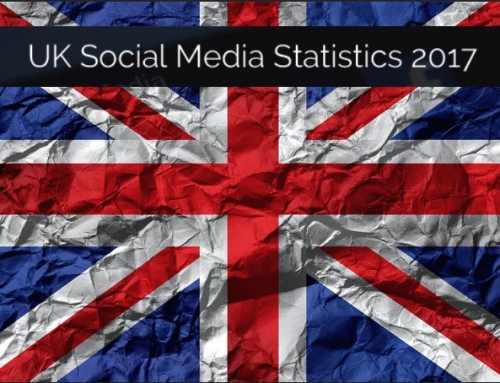
Hi Kate,
Useful article and also looked at have you got the right facebook page. I set up this one at above link from my personal page but not sure if it is right or not and if it is then not sure about how people can see it. Any thoughts?
Thanks Brian, glad you liked it! And apologies for the slow reply, thanks to lots of folks with fascinating Viagra links, your post got lost in Spam hell. Your page is fine, and all set up to be public etc. You just need to give your customers, or prospective customers, a reason to visit the page. Decide what would hold their interest and provide it – remember it might be a topic related to your business (for example, “do you hate your corporate job?”) rather than specific news about what you do. Best of luck!
[…] This post was mentioned on Twitter by Kelly Anstee, benefit today and Martin Hoskins, Kate & Claire. Kate & Claire said: New on the Blog: Five ways to make the most of the new #facebook Business Page http://ow.ly/3Xk09 #business #socialmedia […]